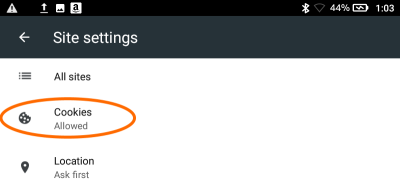How to enable cookies on your mobile device
Our 20-22 websites require the use of cookies for better performance and functionality. If you block cookies in your browser, you may have trouble with playing our Series Episodes as well as staying logged in your Google account on our websites. You can enable cookies in your web browser by using the steps below.
If you need to enable cookies on your COMPUTER, please see this help article instead.
Enabling cookies in Chrome for Android
- Open Chrome.
- Go to More menu > Settings > Site settings > Cookies.
You’ll find the More menu icon in the top-right corner. - Make sure cookies are turned on.
Once this is set, you can browse 20-22 websites normally.
Enabling cookies in Safari for iOS (iPhone/iPad/iPod touch)
- From your home screen, go to Settings > Safari.
- Make sure “Block All Cookies” and “Prevent Cross-Site Tracking” are turned off
Once this is set, you can browse 20-22 websites normally.
Enabling cookies in Silk
- Open Silk.
- Tap the menu icon in the upper-left corner of the screen.
- Go to Advanced > Site settings.
- Make sure cookies are allowed. If they aren’t, tap Cookies, then tap Cookies again to allow them.
Once this is set, you can browse 20-22 websites normally.